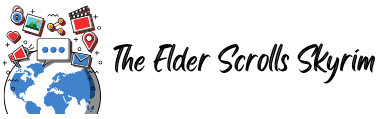Optimizing your computer for hardware-intensive tasks such as gaming and video editing can be a serious challenge. It’s one thing to know how to use a computer, but it’s quite another to learn how to upgrade computer components, install drivers, and configure settings.
Even if you got your computer from the best custom PC builder website, if the hardware isn’t enough to meet the minimum requirements, the software won’t run. No amount of software optimization can get around hardware restrictions. Think of it this way: your pie won’t bake if the oven isn’t hot enough.
But the beauty of computers is you can upgrade and optimize it if you have the right tools and knowledge. Here are a few things you need to keep in mind when upgrading your PC so you can get the most out of the software and hardware.
- Check the hardware
The foundation of any computer knowledge is understanding basic parts and the roles they play. Every piece of software comes with the minimum and recommended system requirements that inform users of the hardware and software they need to run the program. Of course, that doesn’t mean that if you missed the cutoff that the software won’t run at all. In many cases, they still will, but with noticeable performance issues.
If you assembled your own rig or had a hand in the hardware selection process, then you know what’s inside your PC. But if you bought your computer off the store shelf, you’re going to have do a bit of digging to check the preinstalled RAM, GPU, processor, and storage space. You can quickly determine what your computer is running by checking the settings.
- Install new hardware
All the software tinkering in the world won’t do much if your computer runs on old hardware. If you want to see performance improvements, you have to swap out the old hardware for new ones. Most users can safely upgrade most hardware components, including storage, memory, and graphics card. You will need specialist knowledge to upgrade the CPU, however.
For starters, swapping out an old hard-disk drive (HDD) with a solid-state drive (SSD) will result in a tremendous speed and performance boost. You can cut down your operating system’s startup time from minutes to mere seconds. Depending on your setup, you can also retain your current HDD as backup storage and use an SSD for primary storage for a balance between speed and space.
Another easy upgrade you can perform is installing a new RAM card. If gaming and video processing rely on GPUs for performance, background tasks use RAM to speed up processes. RAM is relatively cheap, so you can give your computer the performance boost it desperately needs without making a dent on your budget.
- Turn off background processes
If you’ve been using your computer for a long time, chances are it’s loaded with applications you’ve installed over the years. Some of the applications continue to run in the background even if you’re not using it, which eats up your computer’s resources. Eventually, all the background processes will make a noticeable dent on your system performance, and you’re going to find it challenging to perform even basic functions.
I’m sure most of us already know to limit the number of programs running at one time. If you’re not using an application, close it to free up valuable memory for other programs. It will help if you also reboot your computer at least once a day. Rebooting is the PC equivalent of falling asleep, and if your computer is running a bit slow, turning it on and off again will close any running tasks in the background.
- Update drivers
Gaming and video processing performance are based on the type of graphics processing unit or GPU installed on the computer. If you want to optimize your computer for graphics-intensive processes, you need to upgrade your graphics card and install the latest drivers.
Running current-gen games on a five-year-old graphics card can result in low frame rates and stuttering. And even if you’ve installed a new graphics card, you still need to update the drivers to ensure maximum performance. Thankfully, GPU settings and updates can be easily managed from the accompanying app. GPU manufacturers also often recommend the optimal graphics settings for the games on your computer, which means you don’t have to tinker with the in-game menus.
These are just some things you need to bear in mind when upgrading your computer. You need to balance good hardware with updated software to keep your PC running smooth and cool. Take the time to learn the basics of computing, and you’ll be making more advanced enhancements in no time.
Meta title: 4 Ways to Optimize Your Computer’s Performance
Meta description: Everything from work to school depends on our computer’s speed. Here’s how to optimize your PC’s performance.